Dashboard
The Product Tabs dashboard gives you an overview of all your Product Tabs and order that they will be displayed.
You can add, edit and remove your Product Tabs from your dashboard. You can also enable or disable Product Tabs to show or hide them on your online store if they are not ready to be displayed yet.
On this Page:
- Change display order of your Product Tabs
- Enable Tabs
- Delete Tabs
- Display Product Description above Tabs
Change display order of your Product Tabs
You can view the display order of you Product Tabs on the dashboard table. The Product tabs are displayed on your online store in the order that they are listed.
1. Under Product Tabs, drag and drop to reorder the sequence in which your tabs appear on your product page.
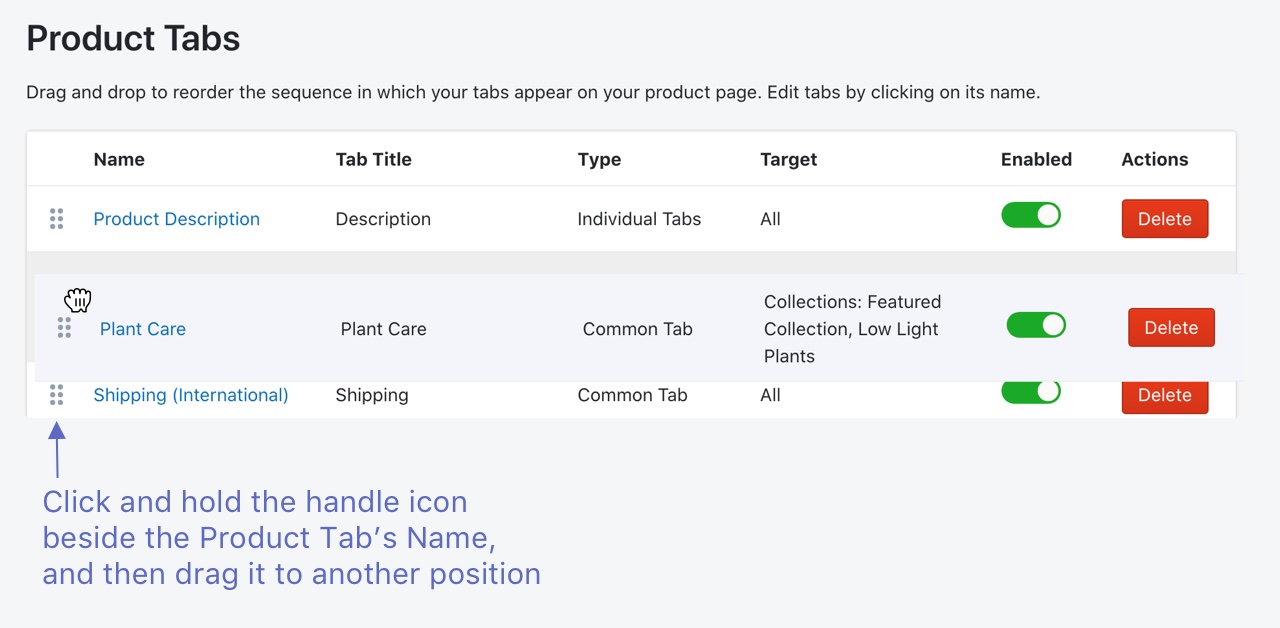
Note: You will only see 1 Individual Tab on your dashboard at any point of time.
Note: The position of your Individual Tabs for each specific product will be displayed at the Individual Tabs position according to what you've added on your Shopify admin's Product Description. Find out out more here.
Enable Tabs
You can enable or disable Product Tabs to show or hide them on your online store if they are not ready to be displayed yet.
Toggle the button On and Off to switch between modes:
- Enabled ON - Tabs will be enabled and displayed
- Enabled OFF - Tabs will be disabled and not displayed
Delete Tabs
When you delete a Product Tab, it's permanently removed and can't be restored. If you don’t want to permanently delete it from your store, then you can disable them instead
1. From the app, go to Product Tab
2. From the Product Tab dashboard, locate the Tab you want to remove and click Delete
4. Click Delete again to confirm.
Display Product Description above Tabs
The option to configure text above your Product Tabs can be edited under Individual Tab Settings

