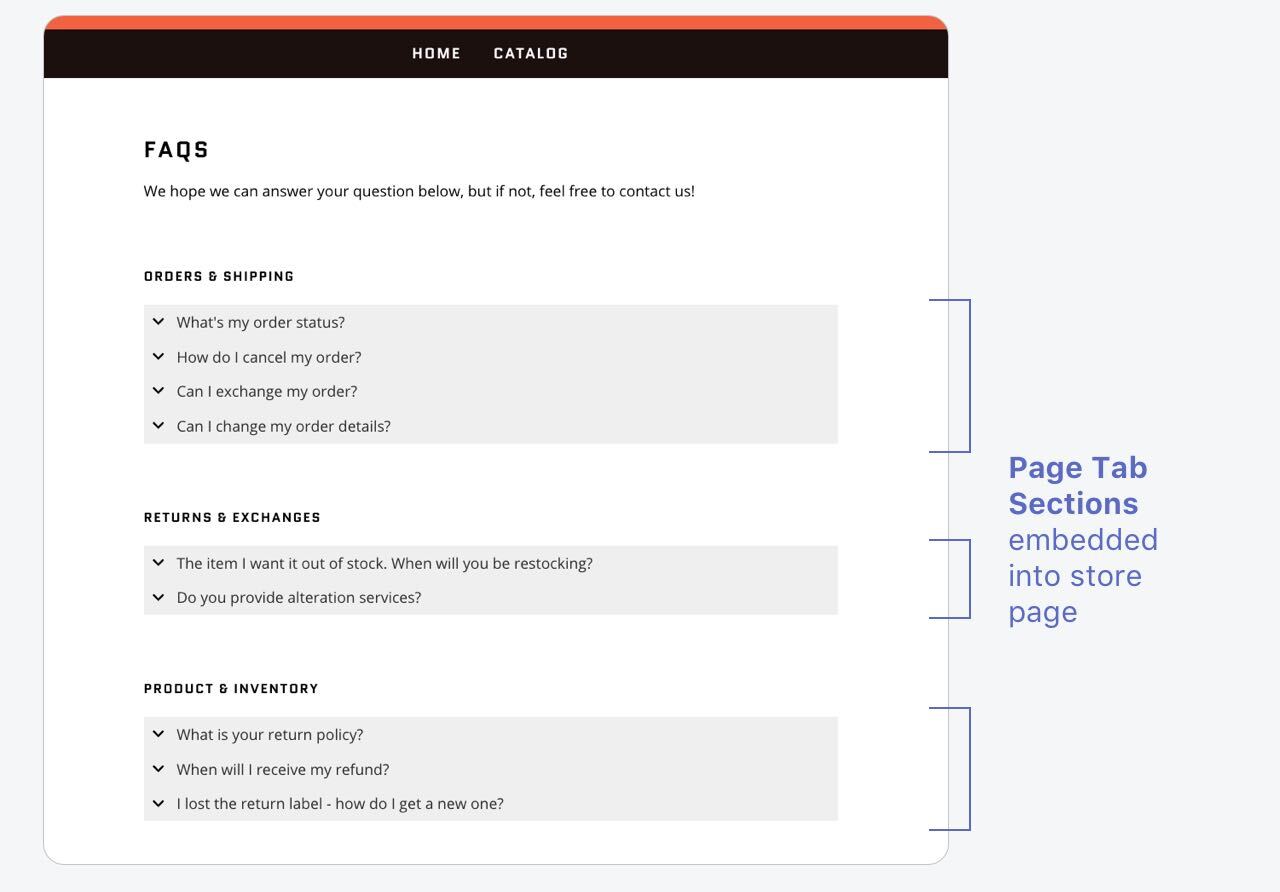You will need to insert your Page Tab Section's embed code into your store for it to appear. It can be inserted anywhere in your store, e.g. pages, blog posts, collection pages.
Insert code into a store page:
1. In Page Tabs, click the Embed to open up the embed code dialog.
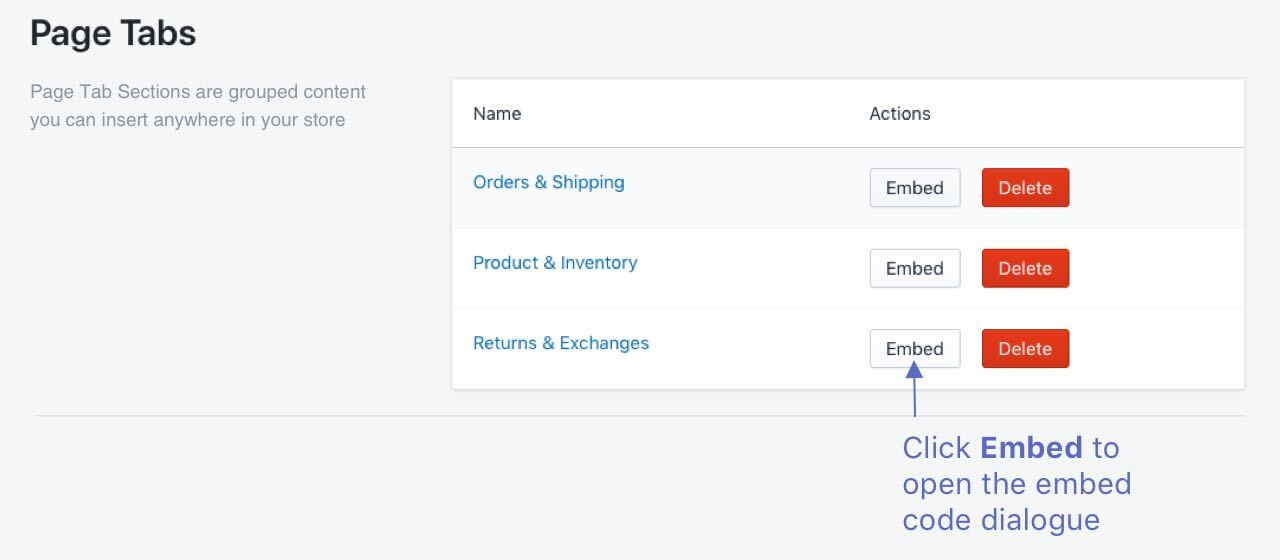
2. Click Copy to Clipboard and close the embed code dialog.
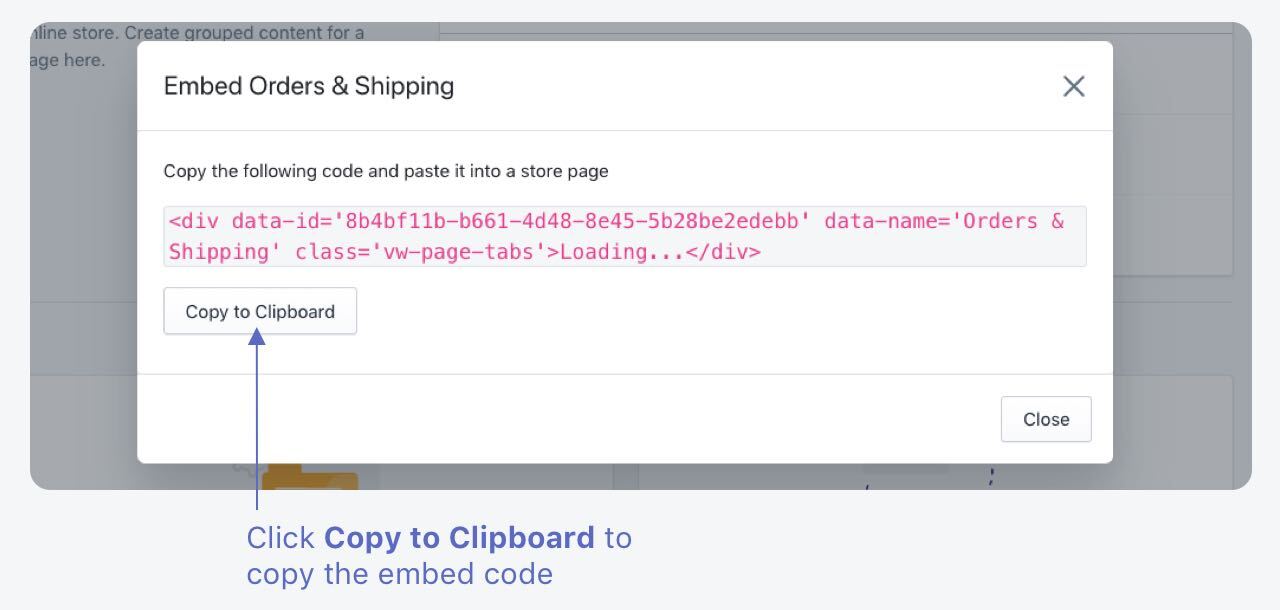
3. From your Shopify admin, go to Online Store > Pages.
4. Click the name of the page where you want to add the Page Tab Section or click 'Add page' to create a new page.
5. Under Content, click on Show HTML icon button at the top right corner of the rich text editor.
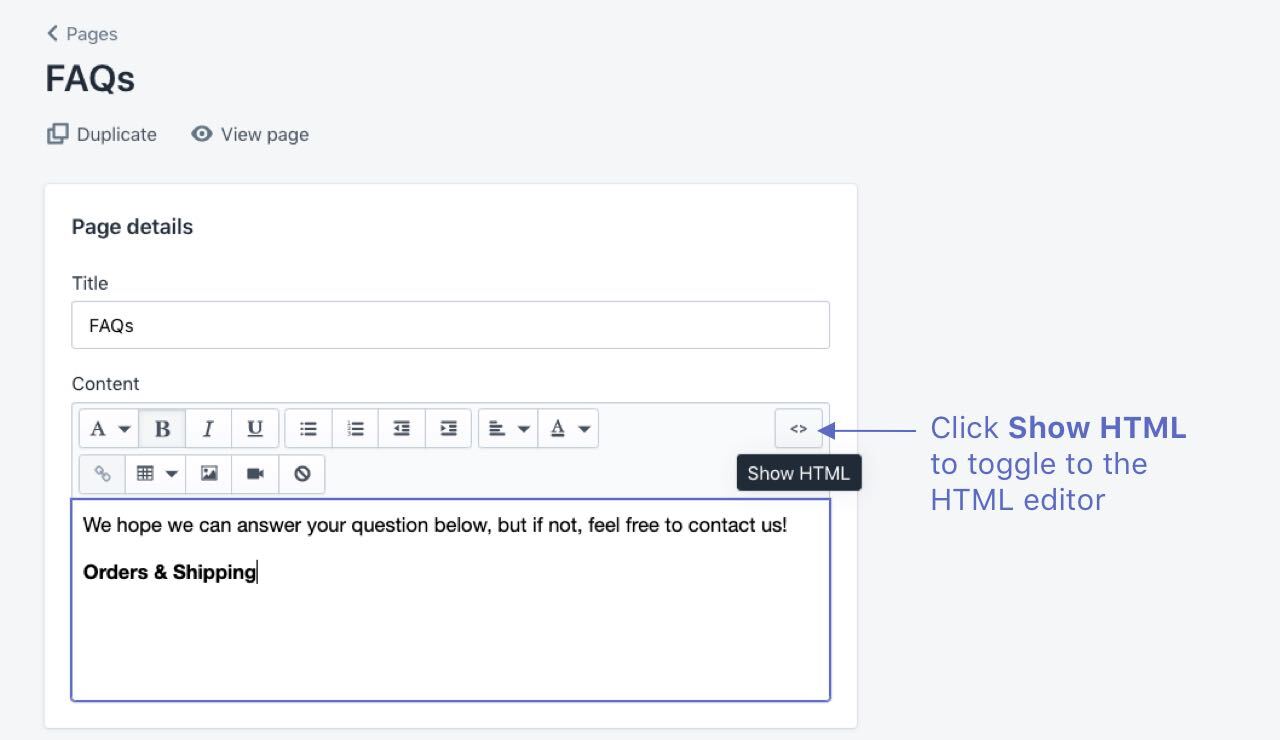
6. Paste the embedded code copied to where you want it to load.
Tip: Always add or edit the entire line of code from the HTML editor view. The data-name attribute corresponds to the Page Tab Sections's title.
7. Click Save.
The Page Tab Section embedded will be reflected in your store page if you have turned on publish at the 'Page Tabs' dashboard.