Individual Tabs are useful for content that is specific to a single product.
You can create multiple tabs for a single product within your Shopify admin Product Description using Headings.
This is useful if you want to add tabs to a single product only e.g. allergen information specific to one product.
On this Page:
Create Individual Tabs with Headings
1. From the app, either Create or Edit Individual Tabs.
2. Under Tab Settings, select the Heading to use as Tab Title.
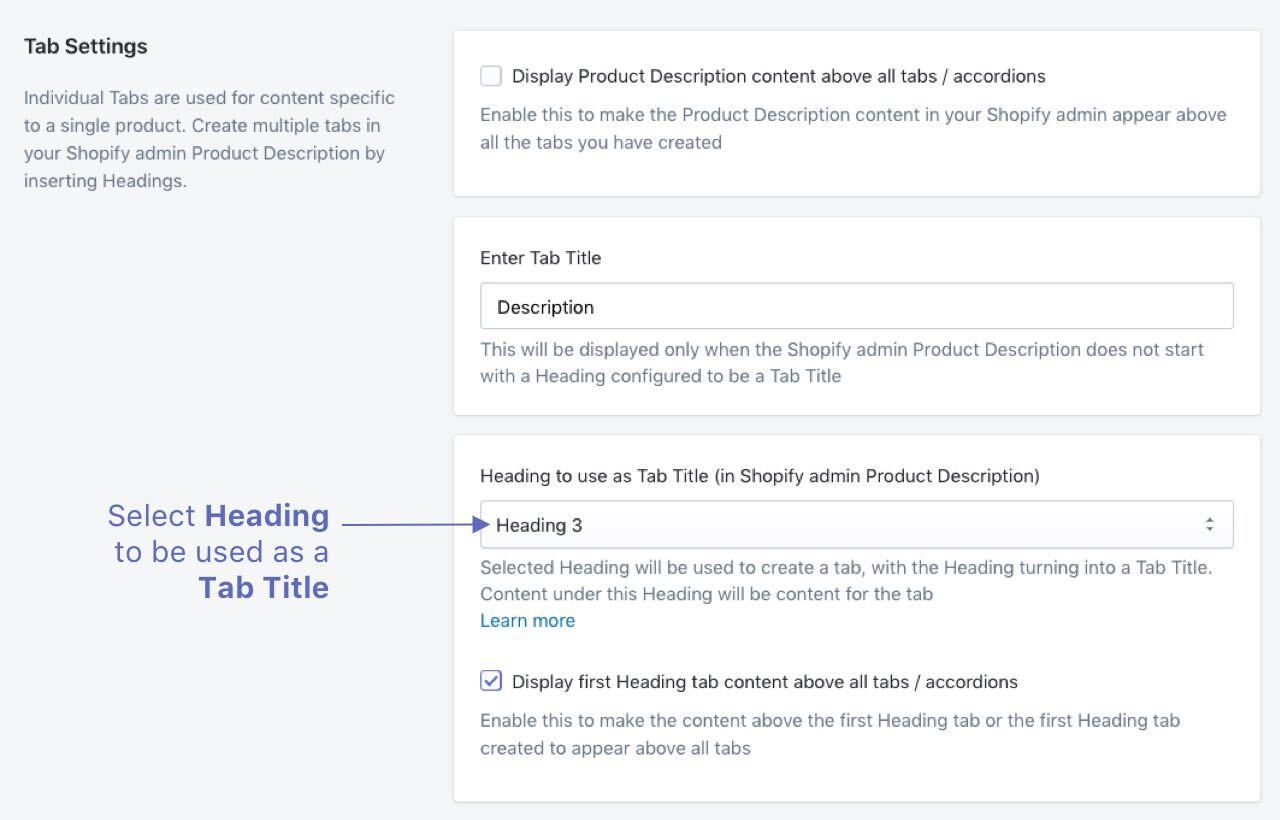
3. From your Shopify admin, go to Products > All products
4. Click the name of the product that you want to add Individual Tabs to.
5. Under Description, add and/or highlight the text you want to use as Tab Title and format it to the Heading you have selected at Step 2.
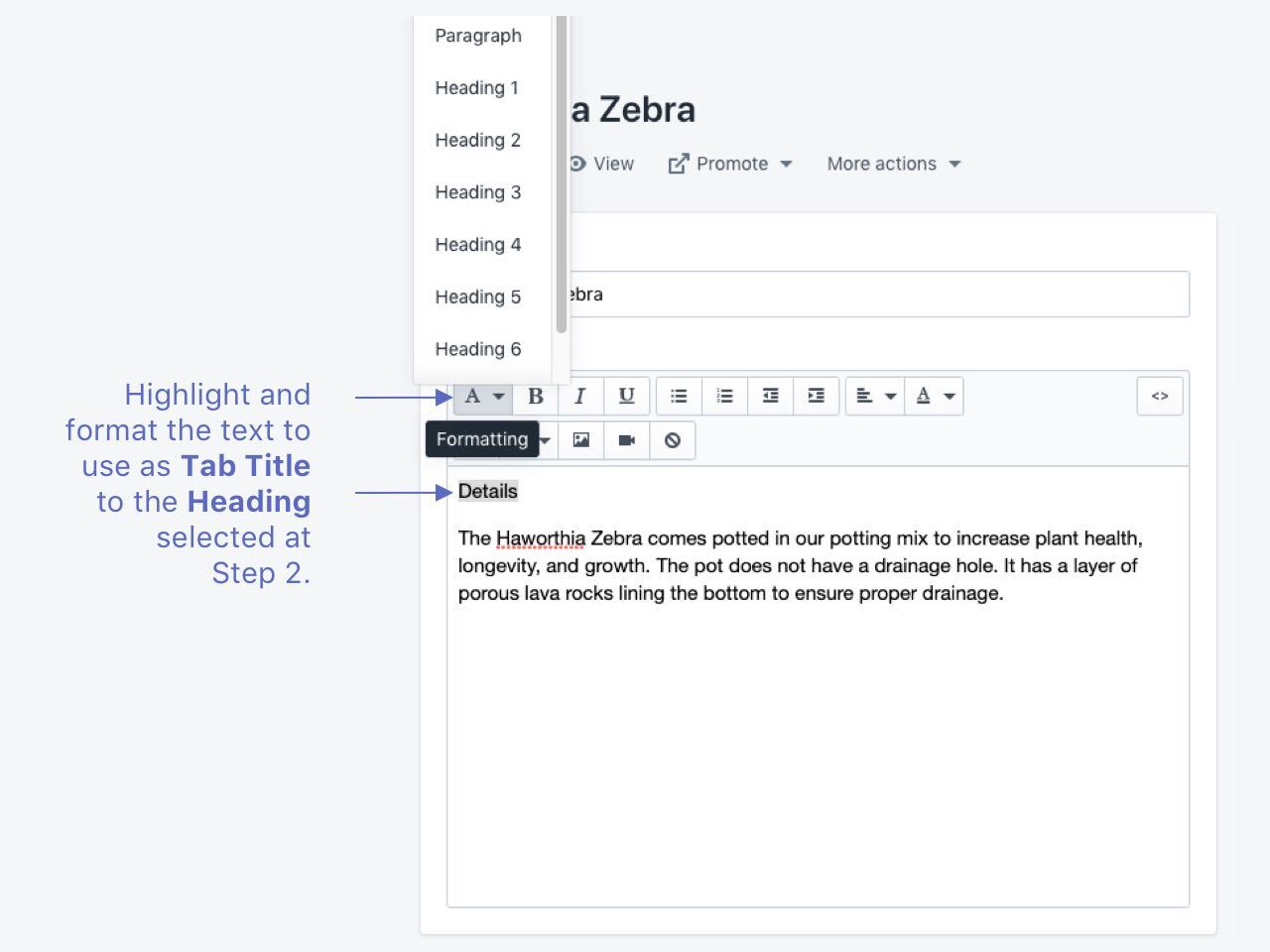
6. Content under each formatted Heading will become content in their respective tabs.
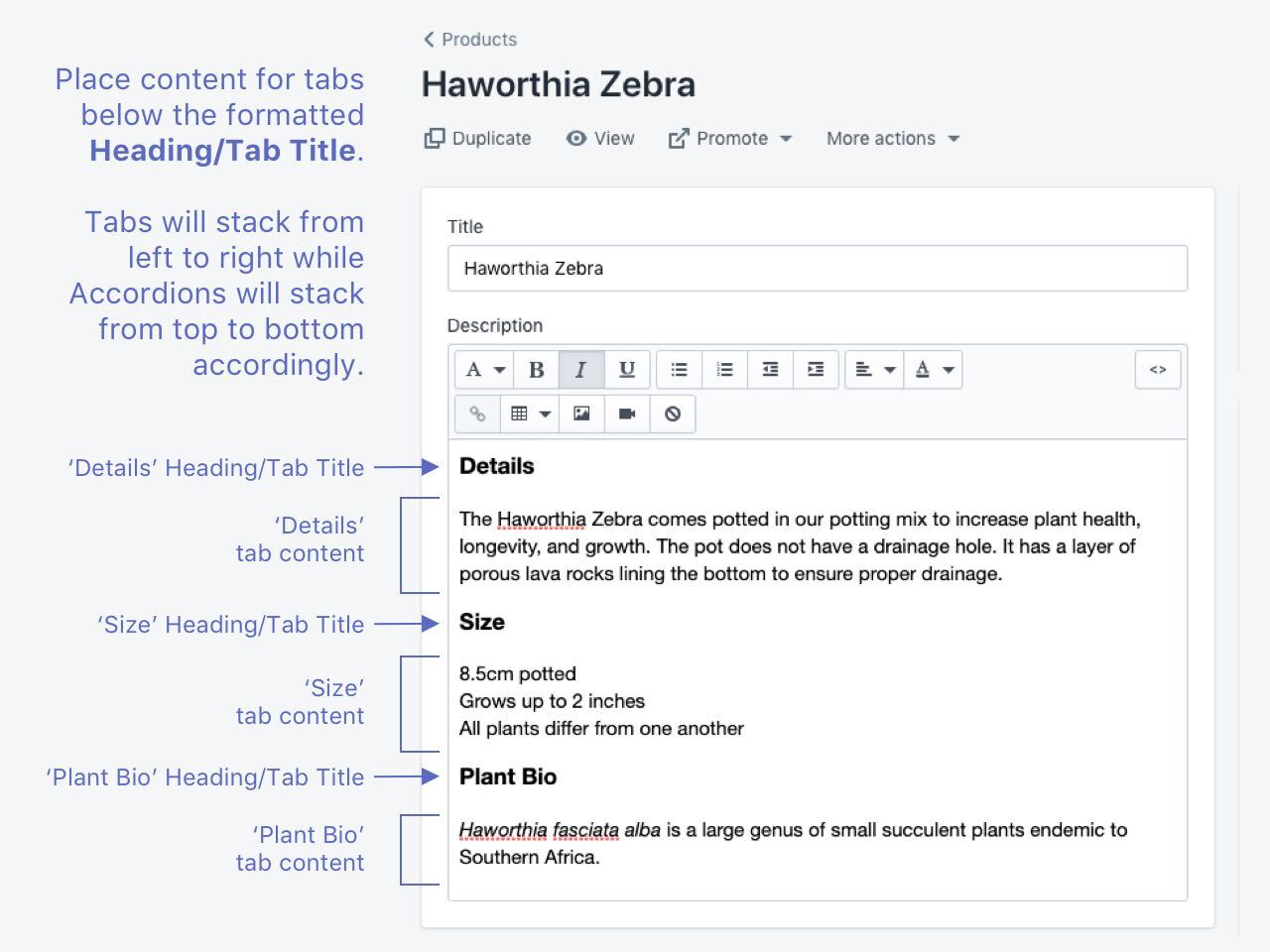
7. Click Save.
The Individual Tabs you have just created will be reflected in your store as long as you have enabled them at the 'Product Tabs'' dashboard and turned on publish at 'Style/Publish Product Tabs'.
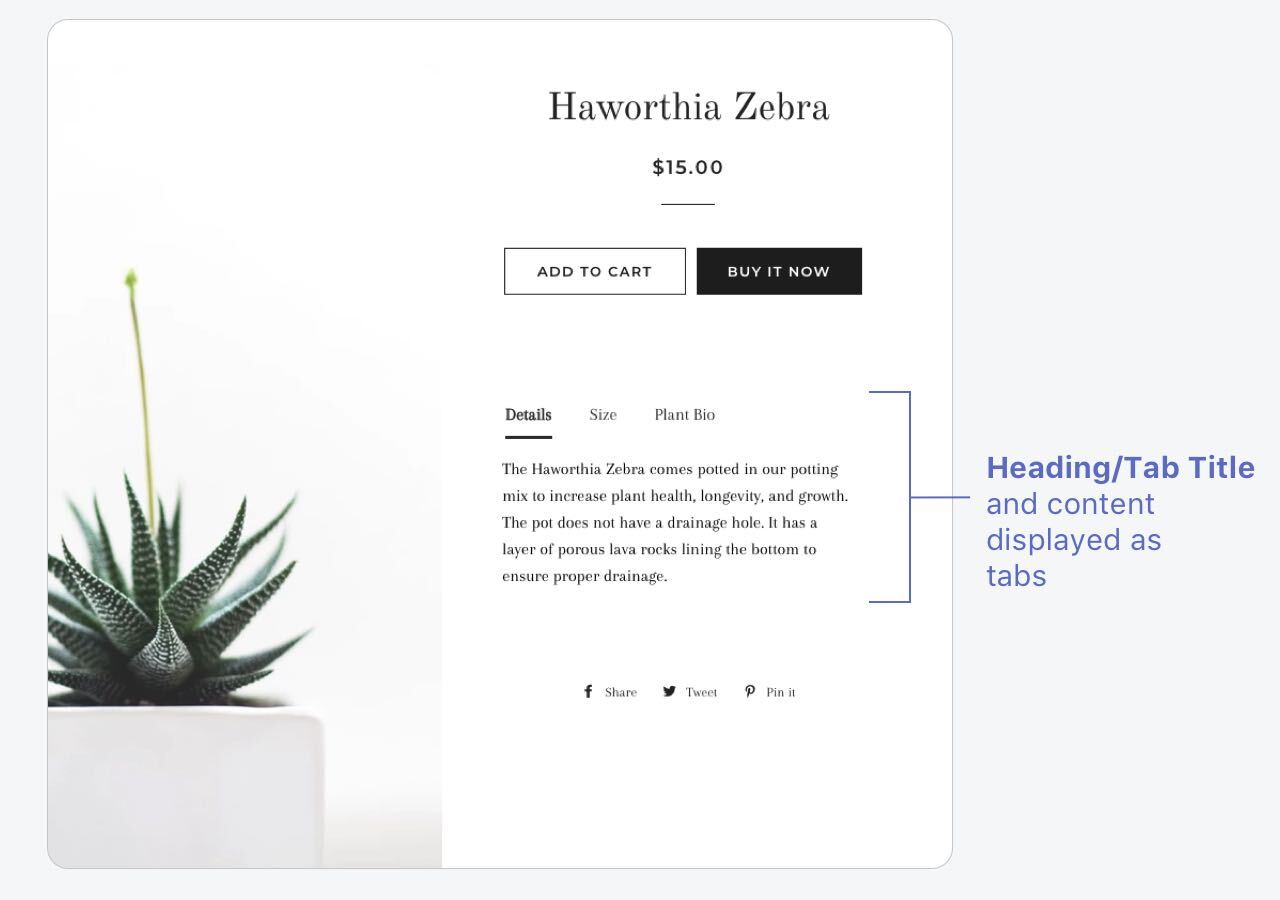
Individual Tab Settings
The option to display text above your Product Tabs can be found under Individual Tab Settings.
- Display Product Description content above all tabs / accordions - Check this to display your Product Description above Common and App Integration Tabs.
The following settings will only be available when the above is unchecked:
- Tab Title - Text shown when the Shopify admin Product Description does not start with a Heading configured to be a Tab Title
- Heading to use as Tab Title (in Shopify admin Product Description) - The Heading you will be using to create a tab from your Product Description.
- Display first Heading tab content above all tabs / accordion - This allows content above the first Heading tab, or the first Heading tab created to appear above all tabs
To access Individual Tab Settings:
1. Under Product Tabs, click on the name of your Individual Tab your table of Product Tabs or click Edit Individual Tabs below the dashboard table
Note: Only 1 Individual Tab can be created and found on your Product Tabs dashboard at any point of time
2. Under Individual Tab Settings, edit the options you need
3. Save your changes

